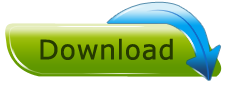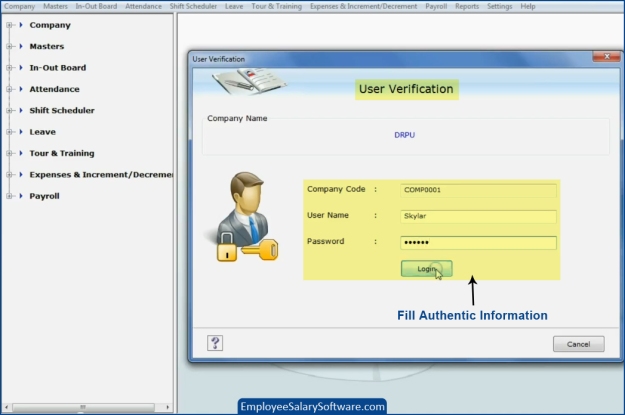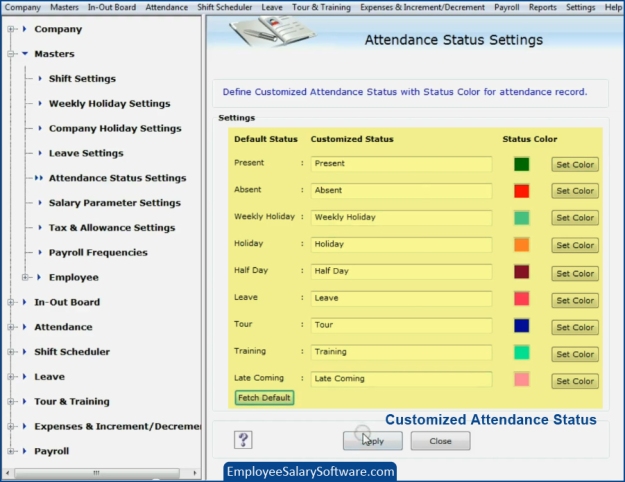DRPU Employee Planner Software simply tracks and lets you efficiently schedule activities of your company employee. Software helps to manage people, process and strategy across the enterprise with complete solution for business firms to manage all crucial business activities. Employee salary program enables user to maintain employee salary details of employee and facilitates to generate the reports of company details, employee details.
Employee scheduling tool maintains day-to-day attendance records of employee whether present, absent, holiday, tour etc. Software maintains in/out details of employee that visually indicate who is in or who’s out of office along with date and time details. Software helps to maintain tour and training schedule of employees. Application facilitates to create, modify and delete multiple user accounts including Administrator, Power user and General user. Payroll pay slip of employees can be easily generated with all salary related details.

Software features:
- Employee planner utility helps to schedule any number of employees as per need and requirement.
- Software has advance data connectivity to view and access other company records.
- Software is password-protected to control the access of information by external users.
- Application facilitates data backup and restore facility in case of accidental data loss.
- Software provides facility to print accounting reports.
- Employee salary program provides email settings to send records at specific email address.
- Software provides option to export data using excel file.
Watch this video to understand how to manage tour and training records of company employee using Employee Planner Software
Process to assign tour and training details of company employee using Employee Salary Software:
Step 1: Install DRPU Employee Planner Software in your PC or laptop.
Download DRPU Employee Planner Software
Step 2: Run Employee Planner Software in your PC. Click on ‘Open An Existing Company’ option to open your existing company.

Step 3: Select your existing company. Enter user name and password in user verification window for accessing your company details and click on ‘Login’ button.

Step 4: Click Tour and Training menu and select Assign Tour option to assign tour details of employee of your company. Select employee from list of employee and press ‘Ok’ button.

Step 5: Now you can see selected employee details. Enter tour details, amount details and payment details as shown. Press ‘Save’ button to save entered information.

Step 6: If you want to assign training to employee of your company. Select employee from list of employee to which you want to assign training. Enter training details and press ‘Save’ button to save entered information.

Step 7: Click on View Tour Option from Tour and Training Menu to view entire tour details of employee. You can print your generated tour report using inbuilt printing feature.

Step 8: Now click on View Training Option from Tour and Training Menu to access the entire employee training detail. You can also print training detail report using printing settings.

Download DRPU Employee Planner Software
For more details contact us:
Email: Support@EmployeeSalarySoftware.com
Website: www.employeesalarysoftware.com